Welcome to PiggyRide!
Thanks for downloading our app. If you have still not downloaded it then download it now-
For iOS- Click here
For Android- Click here
We will try our best to help you with a safe ride for your kid.
As PiggyRide is one of its kind in India, here we are presenting a step by step guide that will help you in using our app efficiently.
The first thing you need to do is to enter your no. and sign in to the PiggyRide App. Also, enter the OTP received in the registered contact no, for secure login.
This is the first screen you see when you enter the PiggyRide App.

The options available in the screen are-
1. Home
You can check your ongoing request here.
2. Rides
You can check all your past and upcoming rides from here.
3. Request Ride
You can create a ride request for pick and drop of your kid. To know more about this option- Click here
4. Requests
You can check your ongoing and all your past requests from here.
5. Profile
You can Manage Your Profile from here. It includes –
5.1 Wallet
In PiggyWallet you can add money and can also manage your payment for PiggyRide directly through the wallet.
All you have to do is enter your amount and click on “ADD” and you are good to go.
5.2 Transaction History
You can check all your transaction history here to keep a track of your money.
5.3 Riders
You can add the details of the kid who is going to take the ride from PiggyRide.
You need to follow the steps below to add the kid(s) as a rider.

Click on the “Add Ride” option available in the upper right corner.
You can add a profile picture of the rider if you want.
Step1- Add the first and last name of the kid.
Step2– Now select the gender of the kid.
Step3- Add the date of birth of the kid
Step4- If your kid is <3 years or a special kid you can select the option “Booster seats” If your kid is >16 years you can select the option “Can Sit At Front”
Step 5- You can add the rider’s phone no. (You can add your no. also)
Step6- For extra precaution, you can make a secret keyword for your kids. The driver will be able to onboard the kid only after receiving the secret keyword from the kid.
Step 7- You can also add emergency contacts who are supposed to get contacted in case of any emergency occurrence. Click on “Add Contact” from the upper right corner. Now add first and last name along with contact no. and save.
You are all set! Click on Add Rider and your kid is now added as a rider and you are ready to book a ride request.
If you are booking PiggyRide for more than one kid you have to follow the same process again for another kid as well.
5.4 Address
You can manage different addresses here.
5.5 Emergency Contact
If you have not saved emergency contact while adding a rider you can save it from here following the same steps.
5.6 Refer and Earn
You can check your referral code from here to share it with your friends and can earn on every reference of yours. Also, you can gift a joining bonus to the friend you are referring to.
For any query, you can get connected to us. Just click on “Help”. To know more about us click on “About Us”.
Are you looking for some help while creating our ride request? Here is your guide to book a ride request.





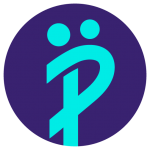
Leave a Reply